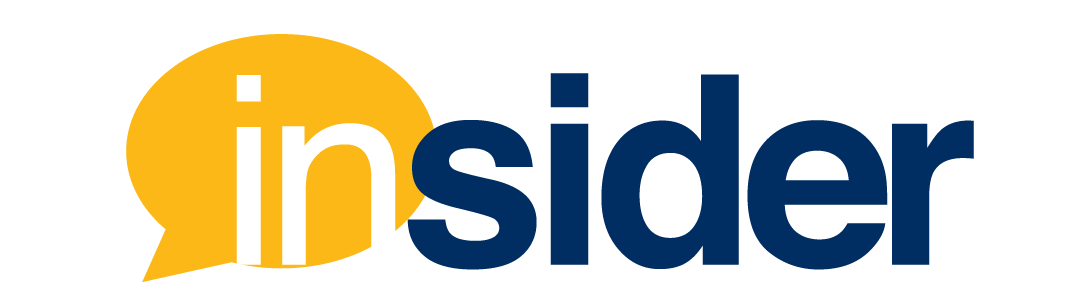This article highlights select features that have been updated on Canvas and on Zoom during the Spring semester. This is not a comprehensive list of updates to either platform.
The full availability of Canvas Release updates are available for review. Also, full Zoom release notes are available. Ensure you have the latest version of Zoom installed on your machine if you would like to take full advantage its features.
Canvas Updates
Webcam Submissions
In File Upload assignments, students can use their webcam to submit to an assignment. Note, this is a still image, not a video submission feature.
SpeedGrader Submission Reassignment
In SpeedGrader, instructors can reassign an assignment with a due date to an individual student and ask them to redo their submission. Refer to the Canvas Release Notes for Production on March 20, 2021, for details.
Student View Button
The quick-access individual Student View button throughout supported Canvas pages has been updated with various updates.
- The text Student View is included in the button.
- The Student View button has been removed from the Course Settings page.
- The Student View button is visible in smaller screen sizes, including browsers on mobile devices.
Zoom Updates
Zoom Client: New and enhanced meeting/webinar features
Blurred background (Windows, macOS)
Users can now choose to blur their background rather than selecting a specific virtual background, providing added privacy when a branded background is unavailable or unnecessary.
Share multiple programs at once (Windows, macOS)
Users can select multiple desktop programs at once for sharing, instead of sharing their entire desktop. Other programs and unoccupied areas in
the desktop will not be visible to the viewer. The sharer will always know which applications they are sharing by an extensible green border.
Only the user employing this feature will need to be on version 5.4.3+, viewers can be connected with older versions. Learn more about sharing multiple screens in Zoom.
Poll reports available during live session (Windows, macOS, Linux)
The meeting or webinar host will now have the option to download the full poll results when the poll has ended during the live session, rather than
waiting until the meeting or webinar has ended. This will launch their browser and begin the download of the CSV poll report. Learn more about setting up polling (6 Pro-tips for your Zoom Classroom) or through Zoom’s Help Center.
Learn more about the platforms and some features mentioned in this article.