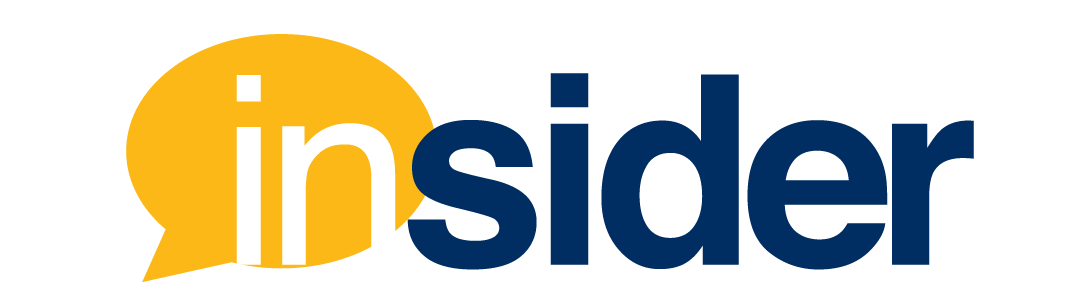We’ve all been there: we’ve been teaching the same course for a while, completing course copy after course copy, and making changes every semester to continuously improve the student experience. Then one day, we go to the Files section of our Canvas course and see an overwhelming number of files. To make matters worse, we don’t know if we’re even using all of these files. We yearn for a solution: a tool that could scan our courses for unused content and make it easy to remove outdated materials.
Well, that tool is here! It’s called TidyUp and it is your Canvas course’s new best friend. TidyUp is a file cleanup tool that checks for unused files and pages in Canvas and allows you to delete content that is not in use.
How does TidyUp work?
Instructors might have already noticed a new item in their course’s left-hand navigation menu. TidyUp is already installed in Canvas courses, but if it is not visible, it can be enabled in the course settings. After selecting “TidyUp” from the left-hand navigation menu of the course, select “scan course.” The scanning process is quick but depending on the amount of content in the course, it may take up to a few minutes.
After scanning is complete, TidyUp will show three screens that users can toggle between: Files, Folders, and Canvas Content. The “Files” screen shows all files in the course, where (if anywhere) the file is being used, and when the file was last updated. On the top right, instructors can select the option to only see unused files. From that screen, instructors can select the files and delete them.
The “Folders” screen shows all folders that appear in the Files section and indicates whether a folder is empty. From that screen, instructors can delete empty folders to make navigating the Files section of the course easier.
The “Canvas Content” screen shows pages, assignments, quizzes, announcements, and discussions. It also displays information on whether the material is published, linked in the modules, and has content. Instructors can filter by content and search for specific materials. From that screen, instructors can remove old content that is creating clutter in the course.
TidyUp Best Practices
While TidyUp allows instructors to delete files, the best practice is to first download the files and store them somewhere so that they can be accessed at a later time if necessary. Instructors can reach out to their instructional designers and ask for an Egnyte link so they can upload the content to our FERPA-compliant cloud-based storage system.
TidyUp does not scan test banks, so before removing any files from the course, it is important to check whether they are being used in a question bank.
TidyUp will also not recognize images being used on the Canvas dashboard card or in CreatorPro. Use clear naming conventions (for example: “dashboard card image”) to prevent accidental deletion.
After using TidyUp, run the link validator in the course to make sure everything is running smoothly. If you find that something was deleted accidentally, you have nothing to fear because you followed best practices and downloaded content before deleting it, so you can access it easily and upload it back to the course.
Closing Remarks
TidyUp is an easy-to-use tool that enhances the course management experience by helping instructors gain a comprehensive view of the course and remove outdated content. By removing old files that are not in use, instructors can improve the overall accessibility score of their courses and make course navigation easier.
If you would like more information on this tool, review the TidyUp for Instructors guide or contact your instructional designer.