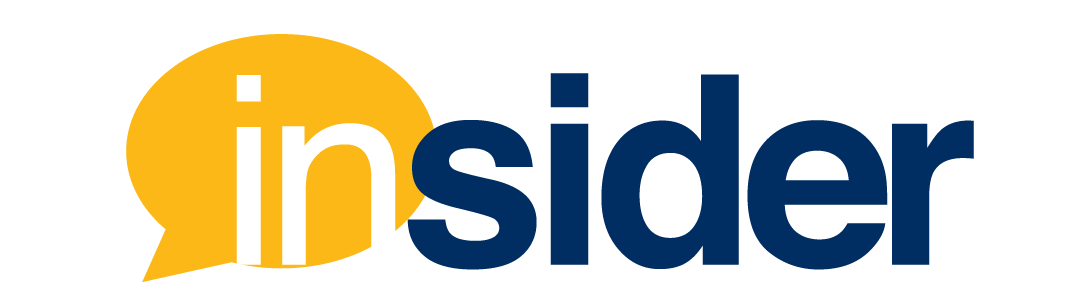Update on Canvas & Zoom Updates
A new version of the Zoom integration will be updated on Thursday, May 5, 2022 from 10:00-11:00 am ET. The Zoom integration features may be unavailable during this time. This upgrade does not include any different features or functionality, and is a backend update that will not impact end users once updated.
However, the items below highlight several settings and functions that have been introduced recently either within Canvas and/or Zoom.
Selected Canvas Updates
Recently, the following updates were made in Canvas:

- Assignments Bulk Due Date Time Editor
- The Bulk Due Date Editor has been updated to include a time field.
- Late Label Color Update
- On the assignment submission page, the late label color has been changed from red to orange.
- LTI Tools – Breadcrumb Update
- In Courses, Breadcrumbs include the Course Code and the Tool Name.
- Assignment Default Due Time Field
- Instructors can configure up by going to the course settings and in the course details tab, and changing the default due time. This allows the default due time when clicking on a due date inside of Canvas to default to what is set in the course. Please note that changing this setting will not affect any already created assignments with due dates.
- Apply Score to Ungraded Assignments
- This feature allows instructors to apply a grade to all ungraded assignments in the grade book.
- Icon Maker
- The Rich Content Editor has been updated to allow instructors to create icons they can use in their courses. Please make sure that any icon that is created is taking into account the accessibility of the icon.
Selected Canvas New Quizzes Updates
- Matching Questions Partial Credit
- Matching questions include the option to select partial credit, similar to the Multiple Answer questions. Partial credit is the default option for this question type.
- This Course Item Bank Filter
- For New Quizzes item banks, the “This Course” filter has been added to the list of filters. This will be the default filter when accessing New Quizzes item banks in a course. As a reminder, the use of New Quizzes is not recommended at this time due to limitations in functionality.
- Fill in the Blank Question Type Allows Rich Content Editor
- For New Quizzes the Fill in the Blank question type now allows for Rich Content Editor (RCE) to be used. As a reminder, the use of New Quizzes is not recommended at this time due to limitations in functionality.
Recent Zoom Updates
Zoom Cloud Recording Retention
Remember that FIU Zoom cloud recordings are only hosted for 365 days, and then they are deleted. Deleted recordings cannot be recovered. View our Zoom Retention Policy.
If you have content that you’d like to reuse in the future, given FERPA limitations- you should request your instructional designer to upload it to the FIU Online video server, VIVO, soon after you create the video(s). Alternatively, you can download the MP4s recordings and upload the video(s) yourself to MediaSite. You can email zoomadmins@fiu.edu with any questions.
Selected Zoom Updates
Always make sure you have the latest version of Zoom installed on your device if you would like to take full advantage of new features.

- Avatars – Windows, macOS, iOS
- When enabled during a meeting, Zoom’s technology uses your device’s camera to detect where a face is on the screen and apply the selected avatar effect. This feature requires 5.10.0 or higher.
- Customize waiting room with video
- Users can add a video when customizing the appearance of the waiting room in the web portal. Participants in the waiting room are able to view the video while they wait for the host to allow them into the meeting. This feature requires version 5.7.3 or higher. This feature is available for all paid accounts.
- Additional Blur Background enablement methods – Windows, macOS
- Users can quickly blur their backgrounds, without needing to access their Zoom client settings. The Blur My Background option is available from the start/stop video menu in the main toolbar, the 3-dot menu on the user’s video tile, and by clicking anywhere on your video image. The option is also available on the self-preview screen before the user enters a meeting.
- Dark mode support – Windows
- Users can select dark mode as their theme in their client Settings.
- Save Breakout Room assignments for future use – Windows, macOS
- When breakout rooms are created, the host can save that current configuration and participant assignments, which can be used in future sessions. This is only available for recurring meetings and limited to 10 saved configurations per user.
- Share audio with content to all breakout rooms – Windows, macOS
- Hosts are able to share computer audio, along with shared content, to all breakout rooms. This can be enabled when beginning the share, or while sharing is in progress. This also supports the Share Video option as well for Breakout Rooms.
- Optional include co-host when automatically assigning breakout rooms – Windows, macOS, Linux
- When creating breakout rooms and choosing to assign participants automatically, any co-hosts will now not automatically be included in the assignments, but the host can choose to include them.