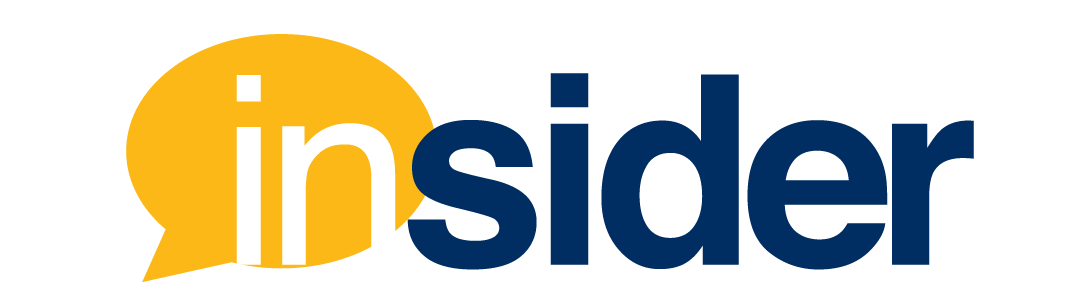Impactful Feedback
Most instructors rely on end of term evaluations to collect student feedback; at which point, it is too late to make any significant changes. Rather than relying on post-mortem analytics, the Feedback Box Canvas integration allows faculty to address areas of concern throughout the current term, providing opportunities for intentional reflection on potential blind spots.
What FIU faculty are saying about Feedback Box
“Really thoughtful responses about the course . . . They were very specific, very useful/helpful things that they wouldn’t have felt comfortable telling me otherwise.”
How does the Feedback Box work?
Feedback Box is fully integrated into the Canvas environment. Students can access the “feedback” link directly from their course navigation bar. This link takes students to a submission form where they can submit confidential comments at any point throughout the semester.
Once a submission has been made, the instructor receives an email with a link to a Canvas dashboard where they can access each individual comment. When an instructor views and replies to student feedback submissions, the anonymity of the student is always preserved.
What FIU faculty are doing with the Feedback Box
“Several students told me that a quiz I had at the beginning of class was too much stress for them, to get there right on-time. It seemed to be immediately necessary for me to adjust and make those changes right away. . . they noticed that I was responsive to [their feedback].”
Soliciting early student feedback through the Feedback Box provides faculty with an opportunity to:
- Take a course’s temperature.
By inviting students to share their impressions early on, faculty are able to gauge how students are responding to course content, activities, and assessments. - Extinguish fires.
By enabling unpromoted feedback, students are able to share areas of concern at any given time, allowing faculty to address potential issues in real time. - Provide a platform for Q&A.
Instructors can use the Feedback Box tool to ask questions during class and easily manage responses.
Enabling the Feedback Box in Canvas
Whether teaching face-to-face, hybrid or fully online, all FIU instructors with a Canvas course may use the Feedback Box. Instructors can enable the Feedback Box tool in Canvas by clicking on Settings→ Navigation. Then, drag the application above the taskbar and into the Course Navigation Menu.


Best practices for addressing student feedback
Providing students more opportunities to share feedback is key to ensuring participation. When soliciting student feedback, be thoughtful about how the tool is used within the course. Consider:
- Asking questions at key moments throughout the term (e.g. at the end of an activity or module).
- Avoiding soliciting feedback too frequently to ensure that students are not discouraged from engaging in more organic submissions.
- Sharing the role that feedback plays in your class and what your expectations are.
When reviewing student feedback, consider taking steps to determine how best to address student concerns and make adjustments and improvements to your overall course. You may be able to use some of the feedback to make changes right away. However, in other cases, you may need to wait until the next semester to implement the changes. The feedback box is most effective when instructors provide timely responses. Also, consider whether you should to respond to one student or the entire class.