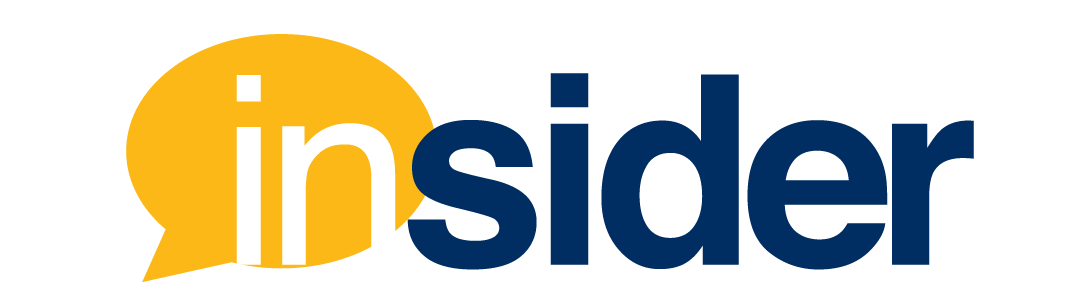You are preparing for the new semester to teach multiple courses that have the same or interchangeable content. You find yourself copying the same content into several sections of the same course. Ideally, you would love one course to rule them all, but how? Perhaps you teach multiple labs or several levels of grad and undergrad work with the same subject matter. Maybe you are considering combining syllabi for a music ensemble course or a variety of practice exams in a business class. Under whichever circumstance, cross-listing can be an excellent solution. Below, find out how you might be able to cross-list your courses to make your teaching life much more manageable.
What is Cross-Listing?
Cross-listing is the process of merging courses in Canvas so that one “parent” or “governing” course takes a leadership role and hosts all content and students from the multiple sections. Essentially, cross-listing synthesizes multiple course sections into one another with one as the main course site. Once cross-listing occurs, all “child” course sections combine as section titles but without separate subject matter. As a result, the instructor can teach from one course instead of several and still oversee all the sections.
Cross-Listing: The Positives
Below are some benefits of cross-listing courses.
- Ease of leading courses that have the same content and student requirements
- Eliminating redundancy in course delivery such as announcements, messaging, or content posting
- Options to create either section-specific assignments or common activities and assignments for all sections
- Instant updates of content for all sections from one “parent” course
- Access to one complete course roster and grade book for all students
Important Factors to Consider When Cross-Listing
- Courses with different teaching modes or meeting patterns cannot be cross-listed. For example, a fully online section (Mode I) cannot be cross-listed with a Hybrid (Mode H) section. Similarly, two Hybrid or Online LIVE sections with different synchronous meeting times cannot be cross-listed.
- Request cross-listing as early as possible, and no later than 4 days prior to the start of the course. Once cross-listing is completed or if it is reversed, all previous student submissions and grades are automatically deleted.
- Be certain that the Canvas course shell that will be the “parent” section contains all the subject matter necessary for the class. If not, conduct the course copy and update after the cross-listing to avoid losing content.
- Cross-listing separate teacher courses requires approval in writing from department heads and fellow instructors. Plan ahead and collaborate with colleagues if this is the option that works best for your courses.
How to Request Course Cross-Listings
Requesting a cross-listing is easy. For Online (Mode I) and Certified Hybrid (Mode H) sections, reach out to your FIU Online Instructional Designer for assistance. For In-Person (Mode P) sections, each out to Educational Technology Services (ETS) for support.
An expedited way to ensure seamless cross-listing of your courses is through https://canvas.fiu.edu/support/. Once you submit a case for cross-listing, your request will go into an organized queue where it will be safely documented and finalized upon the order received. If ETS or FIU Online requires confirmation of any information with you, they will reach out via the contact information you provide in the case request.
Following cross-listing, your designer can assist you with creating assignments or activities relevant to all students, or to specific groups or sections within the cross-listed course.
If you enjoyed reading this, take a look at some of our other recent articles.
- How Game Elements Can Supercharge Course Design: Measurement and Feedback in Games and Learning
- Bridging the Gap: Virtual Office Hours in Online Courses
- Online LIVE and Surprise Graduate Benefits
- ChatGPTeach: Assignment Ideas for the Age of AI
- How Game Elements can Supercharge Your Course Design: Goals in Games and Learning