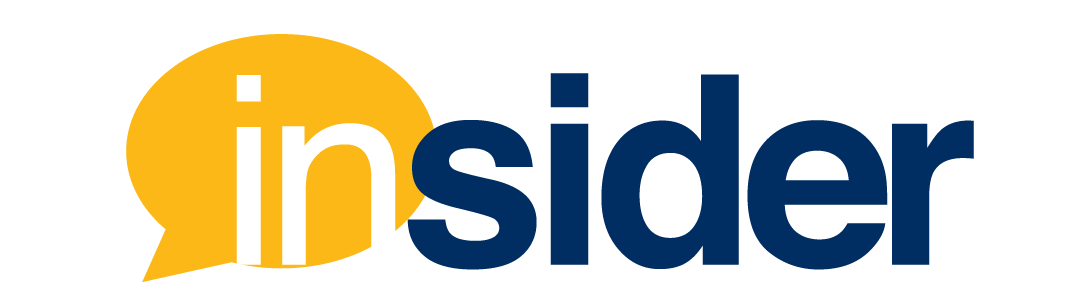A syllabus is the roadmap of a course. For many instructors, the labor of creating a syllabus is daunting. Luckily, FIU Online built a tool called CreatorPro LTI for university-wide use, which makes the process easy semester to semester.
What is CreatorPro LTI?
CreatorPro LTI is a syllabus creation and storage tool. The tool makes it easy to create, update, and publish your syllabi in a Canvas course. CreatorPro LTI is available in every FIU Canvas shell (not just fully online courses). Once enabled, instructors can find the tool in the course navigation menu. The LTI gives the user two options: the Folio Manager, and the Template Manager.
CreatorPro Folio Manager
In the Folio Manager, instructors can manage the current syllabus or draft or publish versions of the course syllabus. The CreatorPro LTI gives the instructor options to export their syllabus into PDFs, .doc format, and a published URL. This gives a variety of options for sharing syllabi with students.
CreatorPro Template Manager
The Template Manager, provides instructors a user friendly interface where they can choose between pre-built Overview and Syllabus templates. Under the Template Manager, the user can select either an Overview template or a Syllabus template.
Both templates have specific premade sections. The overview can provide students a brief “look” before the start of the semester, which includes textbook and required course materials information. Also, each FIU Online template provides language for University Policies, Course Details, and a sample table for a Weekly Schedule.
Dynamic Features
The templates are editable, which allows instructors to add or remove sections in the CreatorPro LTI. Some parts of the syllabus include features such as the dynamic “Assignments” section. The dynamic “Assignments” section updates automatically and syncs with changes in the Canvas course shell.
For example, if an instructor has discussions and quizzes placed into different assignment groups using weighted assignment groups in Canvas Assignments, then the separated categories will be reflected in the dynamic “Assignments” section in the CreatorPro syllabus. The instructor only needs to make changes in their Canvas shell for it to reflect in the CreatorPro LTI syllabus. The instructor will not need to make two separate updates.

Updated University Policy Language
The CreatorPro LTI updates University Policies each semester, usually included under the “Important Information” area of the syllabus. These include sections like Technical Requirements and Skills, Accessibility and Accommodation, Academic Misconduct Statement, and other policies. FIU Online recommends that instructors use the syllabus to state the objectives of the course but in addition, to inform students where to find relevant course information. It is vital that students understand who to contact for accommodations or in the event of technical issues.
Course Details
Best practices dictate that instructors should provide students with important information on how to communicate, how the class will be conducted, and other relevant course policies. FIU Online includes language in the template that covers some of this under “Course Detail”.
For instance, a “Course Communication” policy is included that most instructors adopt informing students on how to communicate with their instructor using the Canvas Inbox. The text provides tutorials and a Canvas guide should students need more guidance on navigating around Canvas. Additionally, the course communication language informs students that the instructor will typically respond to correspondence within 24 hours; another best practice.
Cloning in CreatorPro
Perhaps, one of the best features about CreatorPro LTI is the cloning. If an instructor has already created a syllabus from a previous semester, and they wish to use the same one for the upcoming semester, they can use the cloning feature.

The cloning feature allows instructors to keep their syllabi organized within each of their courses. Furthermore, they can then easily find any of their previous semester’s syllabi by cloning from folio if they have a blank +Create Syllabus card icon. Instructors can also click on the paper icon named “Clone Syllabus” in edit mode, which will give them the option to clone from other folio too.
Cloning from semester to semester is a seamless process in which the instructor has the instructor opportunity to make edits once the cloning is complete. Additionally, it puts the syllabus in “Draft” mode until the instructor is ready to publish the syllabus. However, with each edit, the CreatorPro LTI saves the last edited version automatically.
Accessibility Compliance
CreatorPro LTI includes accessibility compliance. If an instructor uses the FIU Online template and one of their students clicks on a link in the syllabus, the link will open up correctly. The templates follow all the best practices for accessibility down to font size, bullet points, headers, meaningful links, and more.
When using tables, CreatorPro LTI automatically sets a column or row as the header. The HTML ensures that a student using a reader can follow the information displayed on screen without issue. Images have alternative text, too. The instructor doesn’t need to worry about making more adjustments to meet accessibility requirements within their syllabus document.
CreatorPro LTI vs. Everything Else
Overall, instructors should consider the useful features that CreatorPro LTI contains to make life easier semester to semester. The CreatorPro LTI is well equipped in comparison with other options in Canvas, like the HTML Canvas syllabus or a regular syllabus document (PDF or Word). CreatorPro assists in designing a syllabus that applies many best practices.
For more information on CreatorPro, visit the CreatorPro tool page for Instructors or consult with an Instructional Designer for further guidance.