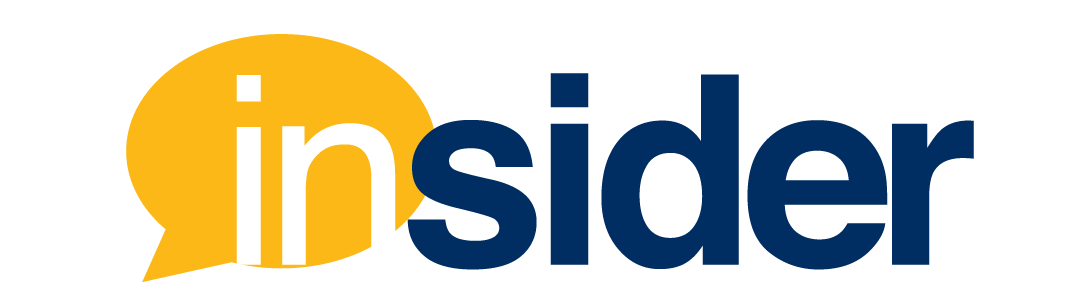In late March, it was announced that FIU’s Summer 2020 A & C semesters would continue as remote or online only. As we continue with remote learning, you may want to begin preparing your summer courses. If not building your course from “scratch,” you might need to perform course copies to get existing content into your new course.
Course Copies- Getting Help
If you have content from a previous course shell that you wish to copy over to your Summer 2020 shell, you may choose to course copy with shifted dates. Perhaps you may have received a Canvas export (IMSCC) file from another professor to import into your course. If you want assistance, you can request for your course content to be copied by opening a canvas.FIU.edu/support Course Creator case ticket.
Learn more:
- Canvas Guide: How to course copy
- Canvas Guide: How to export a course
- Canvas Guide: How to import using an export file
- Canvas Guide: How to shift dates during course copy or import
It is always a good idea to shift dates when doing a course copy or import, even if the semesters are not similar (like copying a 16-week Spring course into a 6-week Summer course). While the shifted dates won’t be accurate if the semester lengths are not similar, it will keep from sending old announcements [if copied] out to students who might be enrolled in the Published course. Alternatively, some instructors elect to not copy in announcements to their new course(s).
After Course Copies – Updating Assignment Dates
If a course copy was completed without appropriately shifted dates, then you may want one screen where you can update all assignment dates. You can do this through the Due Date Changer tool.
Enabling the Due Date Changer
You might not see “Due Date Changer” in your course navigation menu. Therefore, you will need to first enable it.
- Go to Settings in the course navigation menu.
- Click on the Navigation tab at the top.
- Find the Due Date Changer tool towards the bottom of the page. Towards the right of that line, click on the kebab (3 dots in a vertical line).
- Select Enable, then click on the Save button towards the bottom of the page.
Using the Due Date Changer
Once you’ve enabled the Due Date Changer, click on it in the course navigation menu. All items with a due date in the course should be displayed. You can make the desired changes to the Due, Available From and/or Available Until field(s). Once you complete your edits, click on Submit at the bottom of the page.

However, you might need to edit some Canvas assignments individually. This FSU Canvas Support article demonstrates how to adjust availability and due dates one assignment at a time.
You may choose to use this more robust Course Update Checklist* as a guide when reviewing the remainder of your course to verify it is set to your objectives, needs, and preferences. When you have questions, you can request for guidance or consultation by opening a canvas.FIU.edu/support ticket.
To keep up to date with the latest information on FIU’s remote learning endeavors, review the information on FIU’s Academic Continuity page.
*Course Update Checklist provided courtesy of FIU Online Senior Instructional Designer, Claudia Fernandez.