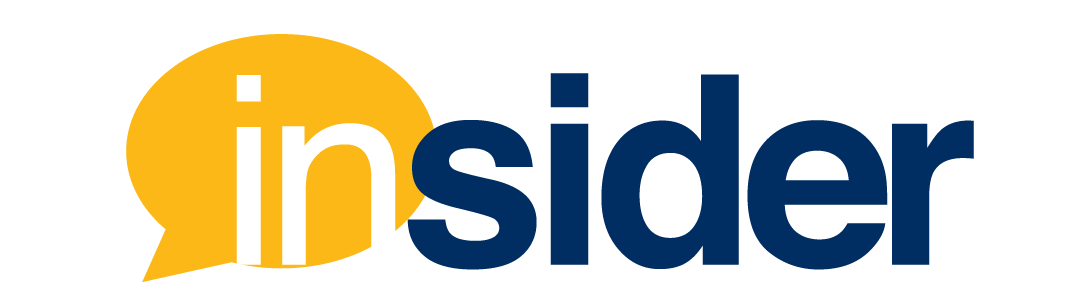With so many FIU instructors using Zoom in their remote and online courses, we’ve decided to compile a list of helpful tips and tricks to add to your Zoom toolbox.
Enabling Zoom in Your Canvas Course
You’d like to use the Zoom integration in your Canvas course, but don’t see it in your left-hand course navigation menu. Here is a quick how-to video on enabling Zoom in your Canvas course:

Scheduling a Meeting in Canvas
You’ve enabled Zoom in Canvas, and you’re ready to schedule your recurring class lectures. This video shows how to schedule Zoom meetings in Canvas:

Setting Up Breakout Rooms
Your Zoom meeting is going to provide participants with an opportunity to break out into group discussions. Here is a how-to video to pre-assign breakout rooms in your existing Zoom meetings:

Setting Up Polls
Interested in taking a quick temperature check or gauging your student’s opinions on a particular topic of discussion? Watch this video on how to set up a live poll in your existing Zoom meeting:

Managing In-meeting Settings
You’re ready to go live, but you need more guidance on in-meeting settings. Here is a quick how-to video on managing participants, screen sharing, launching polls, and breakouts rooms:
Part 1: Managing Participants and Screen Sharing

Part 2: Managing Breakout Rooms and Live Polling

Accessing Recordings, Attendance, and Poll Reports
Your meeting is over, but you want to see who showed up, what their polling responses were, and where to access cloud recordings. Here is how to access post-event data and recordings:

Want more information about how to use Zoom as an FIU instructor? Check out our official Instructor Zoom Success Guide and our Instructor Zoom Support Article.