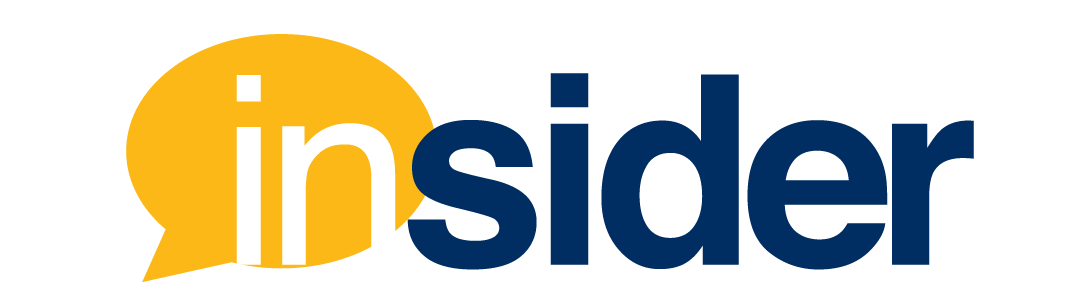A benefit of online courses is the ability of instructors and students to access content from wherever and whenever they have internet access. This opens up the range of students who have access to educational material as they are no longer restricted to one course location, and can accommodate for students with demanding schedules or who prefer to do the bulk of their coursework at times traditional courses may not allow. Despite these conveniences, online courses can still present challenges for a significant portion of students.
The U.S. Department of Education, National Center for Education Statistics states 11% of undergraduate students reported having a disability in 2012. These conditions include: a specific learning disability, a visual impairment, hard of hearing, deafness, a speech impairment, an orthopedic impairment, or a health impairment. With more than 20 million students enrolled in American colleges and universities, and as more courses are offered online, it is important to ensure all students are receiving content in accessible ways.
It’s the Law
Section 504 of the 1973 Rehabilitation Act is a civil rights law that protects individuals from discrimination on the basis of disability.
The Americans with Disabilities Act (1990) also guarantees equal opportunities for individuals in various areas of public life. It is made up of 5 titles designed to help people with disabilities have equal opportunities and benefits as those to people without disabilities.
- Title 1 – Employment
- Title 2 – State and local government
- Title 3 – Public Accommodations
- Title 4 – Telecommunications
- Title 5 – Miscellaneous provisions
More than just double time
A common accommodation requested in online courses is extended time for quizzes and tests. However, giving students more time to complete course assessments does not guarantee they have equal opportunity to succeed in the course if the content itself is not accessible.
…giving students more time to complete course assessments does not guarantee they have equal opportunity to succeed in the course if the content itself is not accessible
Below are easy tips to follow when adding content to your course.
Accessibility Tips
1. Use descriptive hyperlinks
Links to external readings and resources can help enhance your course. Let students know where the link will take them by providing context, such as by adding it within a sentence.
- Visit https://www.metmuseum.org/.
- Review the current exhibitions at the Metropolitan Museum of Art.
Avoid hyperlinks with text that reads “click here” or long URLs which can make it difficult for students using screen readers to read.
2. Add alt text to images
Alternative (alt) text are words or phrases that describe the contents of an image. This text also appears if an image does not successfully load on a page. By default, Canvas images will auto-populate alt text based on the title and format of an uploaded image. For example, you may have an image titled ‘painting123.jpeg’ saved on your computer; once uploaded this name becomes the alt text. Since image names are not always descriptive, adding your own alt text will better describe the image to a user who cannot see it.

Learn: How do I embed images from the web in the Rich Content Editor?
3. Consider color choices and contrast
Limit the amount of color used in your course pages and documents as students with visual impairments may have a hard time viewing these items. When using color, be sure it provides adequate contrast and avoid using color alone for meaning, such as highlighting important information in red.

4. Use accessible file formats
Adding headings and titles in your documents and on Canvas can help break up content in a readable manner—particularly for students using screen readers.


Learn: How do I style text content in the Rich Content Editor?
5. Add accessible multimedia
When using videos from YouTube, choose videos with accurate closed captioning.
Videos from news organizations or large publications are typically captioned, such as videos on LinkedIn Learning.
Tip: Original audio and videos created at our multimedia studio will have closed captions added within a few days as part of FIU Online’s commitment to accessibility.
Accessibility Benefits for all Students
Making content accessible for all students ensures those who need accommodations have access to the course content necessary to be successful in the course. It also helps students who may not require accommodations, but have different learning preferences. Overall, keeping accessibility in mind can provide a better course experience for all users.
View the Accessibility page on our Teaching Online site or contact an instructional designer to learn more about making your online course more accessible.
Resources:
What is the Americans with Disabilities Act (ADA)?
https://adata.org/learn-about-ada
How People With Color Blindness See The World
https://www.boredpanda.com/different-types-color-blindness-photos/